UPCOMING MATCH – Lorem Ipsum is simply dummy text of the printing.
How to Change Your SE Profile Picture
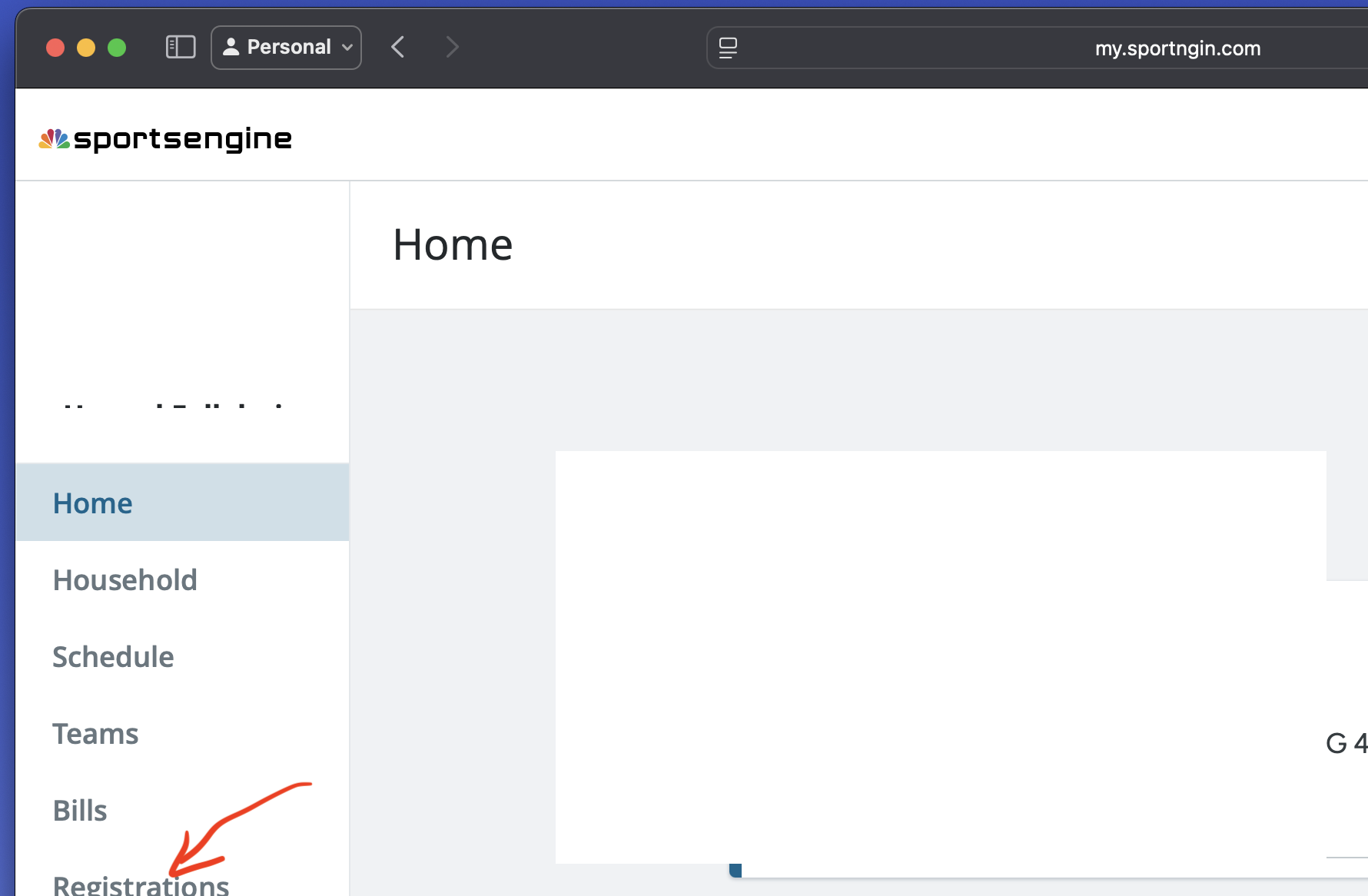
STEP 1: Login to your SE Profile
Using an internet browser, please go to https://my.sportngin.com/user
Login with your Sports Engine account and then select “REGISTRATIONS” on the left navigation bar.
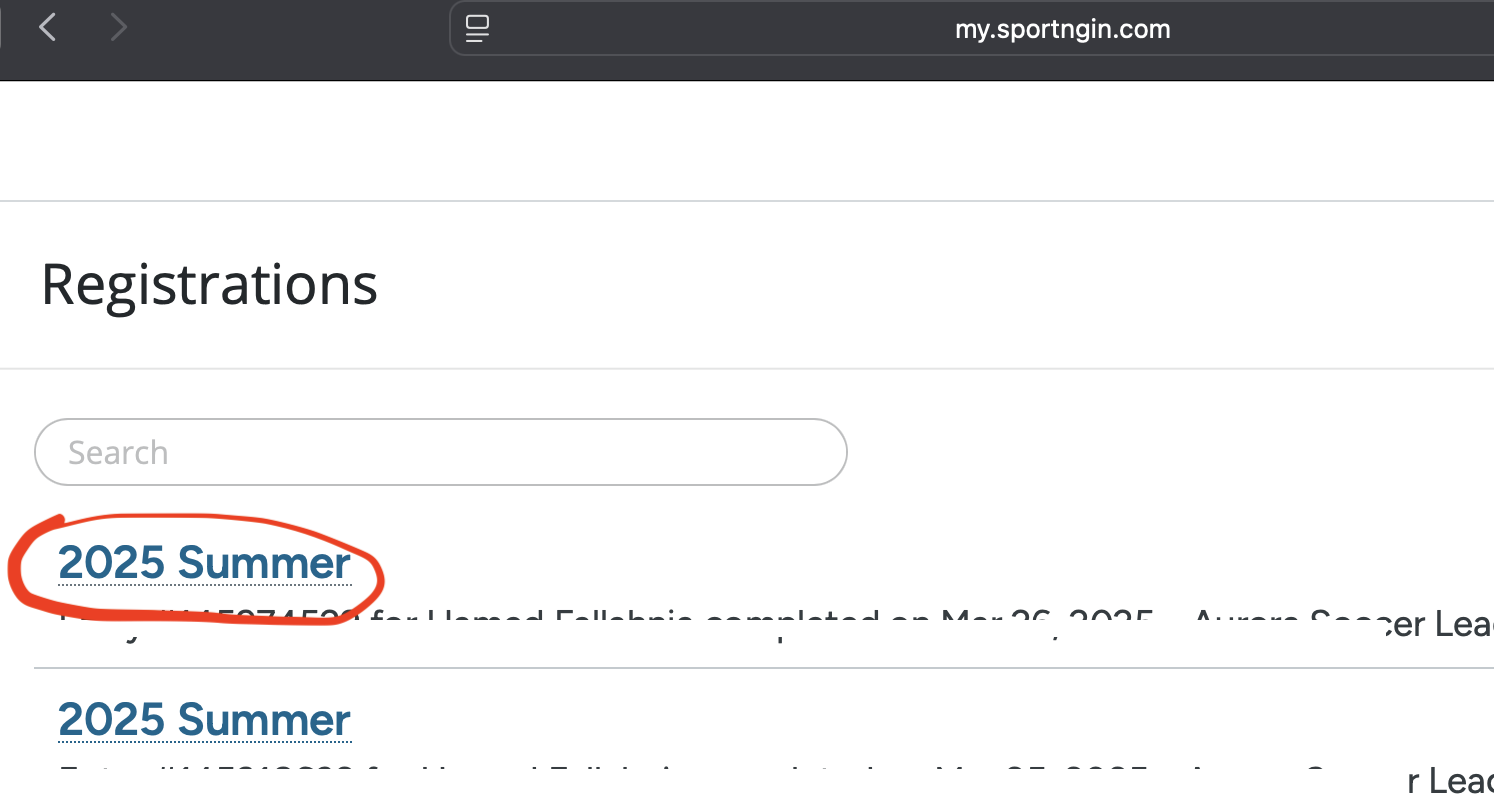
STEP 2: Open your latest registration
Currently it should say 2025 Summer if you have already registered. If you have not, then you need to register first and upload your picture during registration.
NOTE: If you have multiple registrations this year, you need to follow next steps for each registration separately.
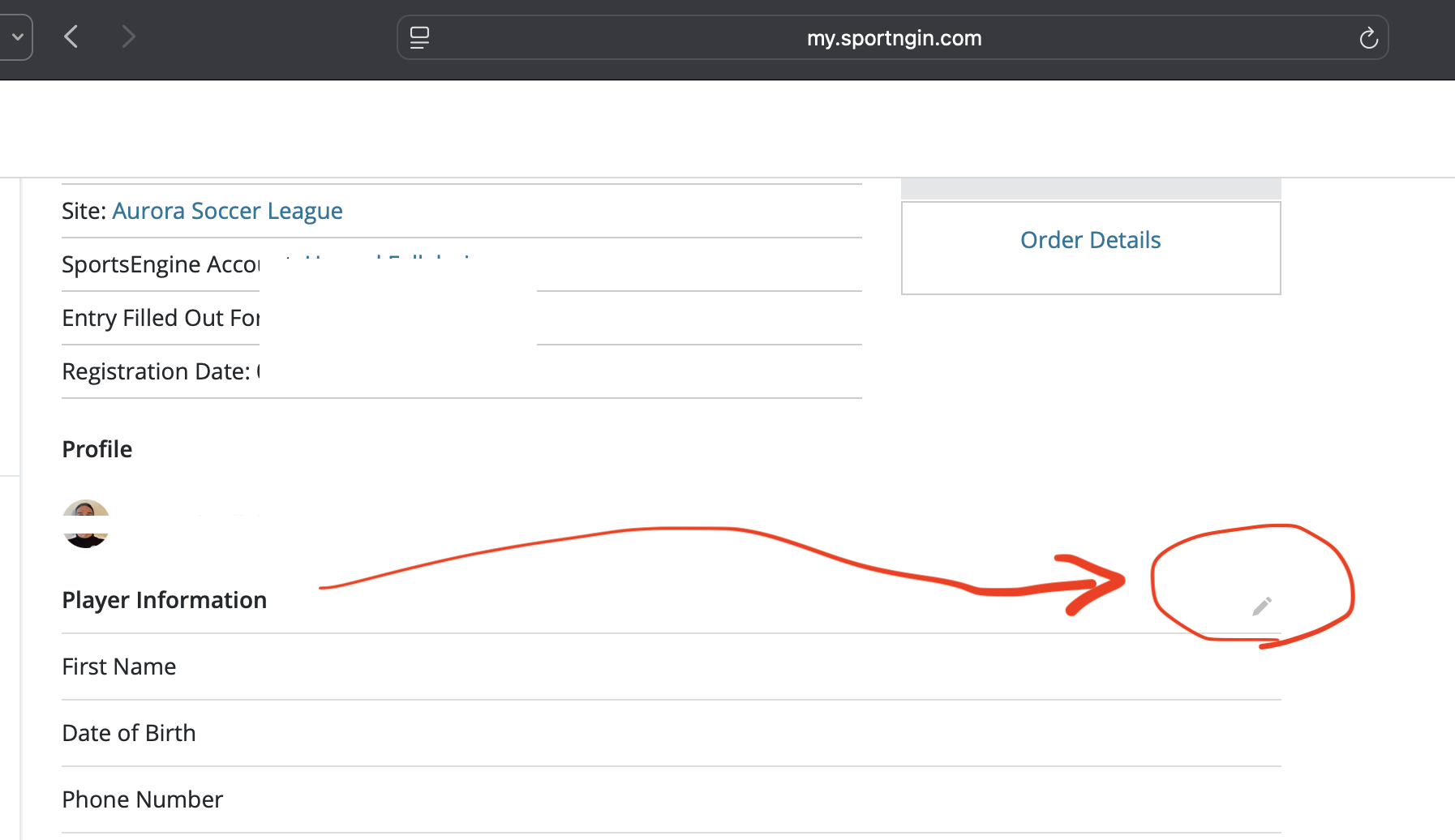
STEP 3: Edit Player Information
Click on the pencil icon on the right side of Player Information which is in PROFILE section. This will open up a page and you can update your registration information there.
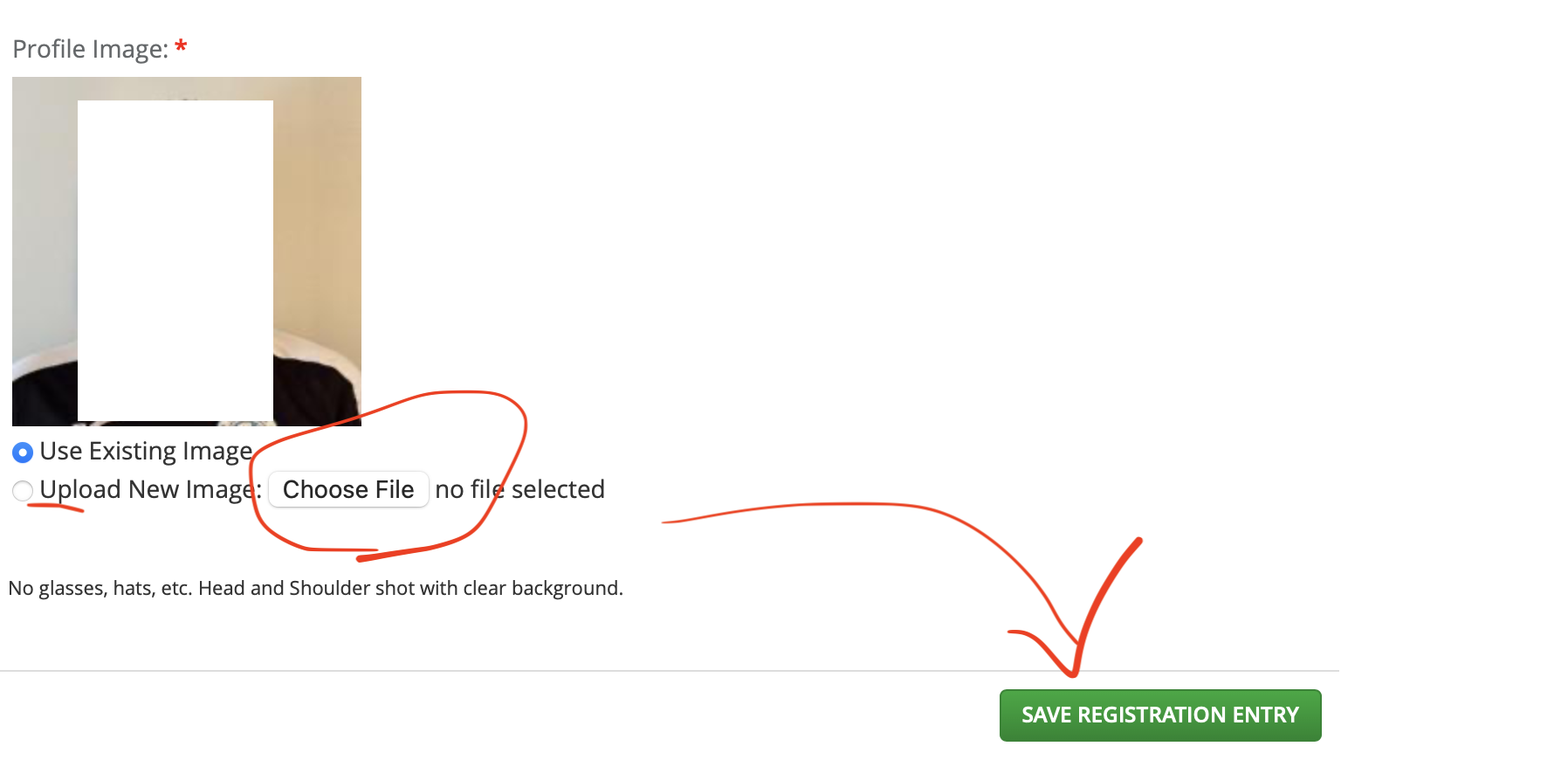
STEP 4: Upload your picture
Close to the bottom of the page you will find Profile Image section. Select “Upload New Image” and use “CHOOSE FILE” button to upload your headshot with clear background. Please follow the rules written underneath the Profile Image section. When upload is completed, click on SAVE REGISTRATION ENTRY.
Please note that if you are using a mobile camera to take a picture, some new devices take a very high resolution image with huge file sizes! If you got an error while uploading your picture, try reducing the size of the image.
